.jpg)
.jpg)
Altiria Sign
Application for electronic documents signature in Bitrix24.
-
评分
-
安装数153
-
开发人员informUnity
The application allows you to sign electronic documents and track all stages of their processing.
What does it look like?
You can see information about all the documents sent for signature and the status of their readiness in the main interface of the application. Each document is also available in the CRM entities cards (lead, deal, contact and company).
With the app you can
- send electronic documents for signature via SMS/email;
- track the whole process without leaving your Bitrix24 environment.
Requirements
- Bitrix24: any commercial Cloud plan or On-Premise edition with a valid license.
- Active account at Altiria
How does the app work
- The user generates the document in Bitrix24, signs it in the app.
- The request for signature is sent to the recipient via the chosen channel - SMS/email.
- The status of the document is displayed in the application and on the CRM card from which the document was generated.
- The user can download the document from Altiria once it is signed.
Possible statuses:
- not signed — in this status, the user sees the Sign button;
- file not loaded (if for some reason the file was not uploaded to Altiria Sign) — the user sees the Upload file and Delete buttons;
- waiting for client's signature — the user sees the Check and Delete buttons;
- signed— only the Delete button is active.
Price
The application is running in test mode. The fee is only charged for sending requests for signature, according to the rates of Altiria.




.png?1747742378426)
.png?1747742378426)







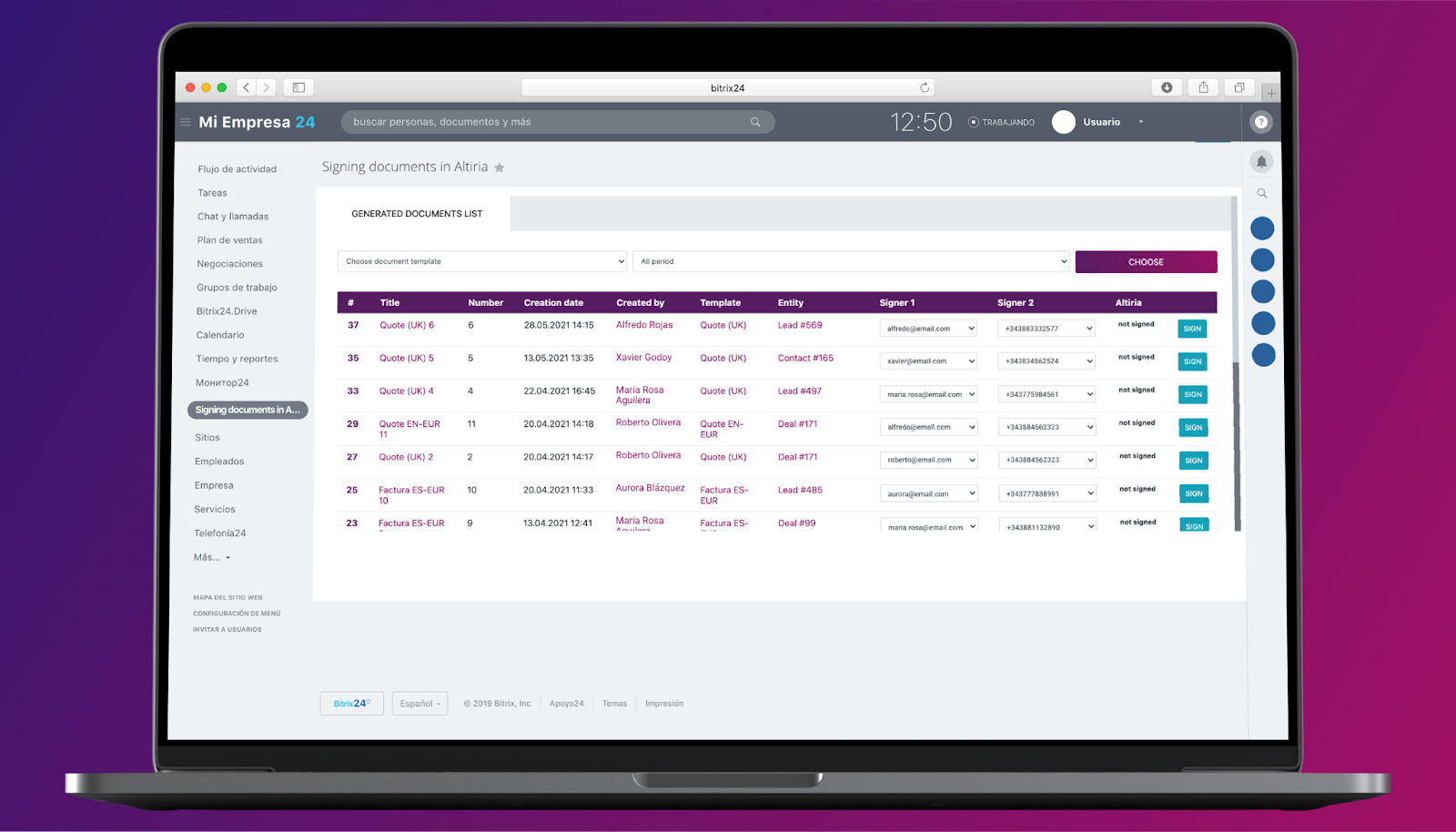
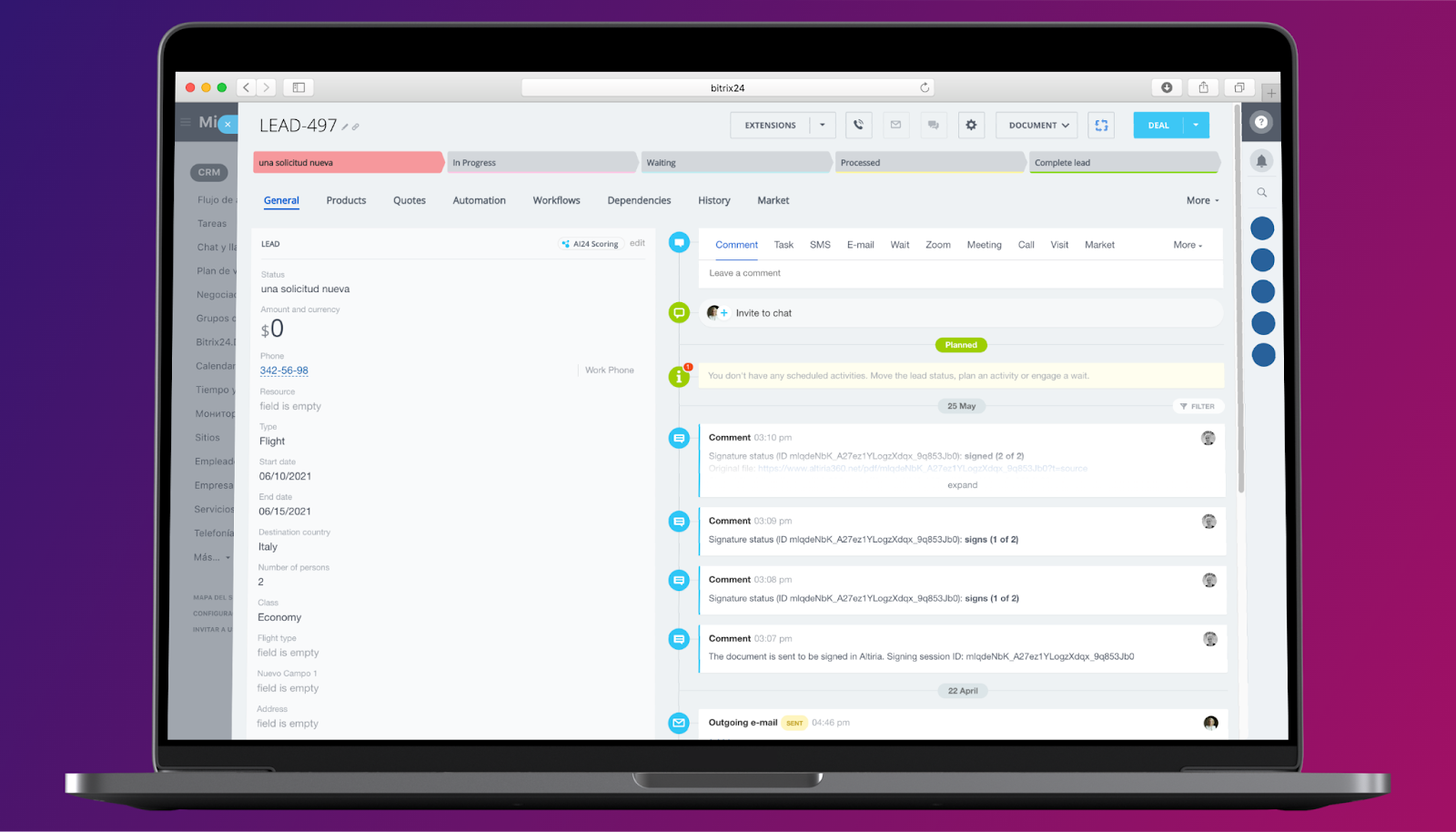


.png)

.png)




