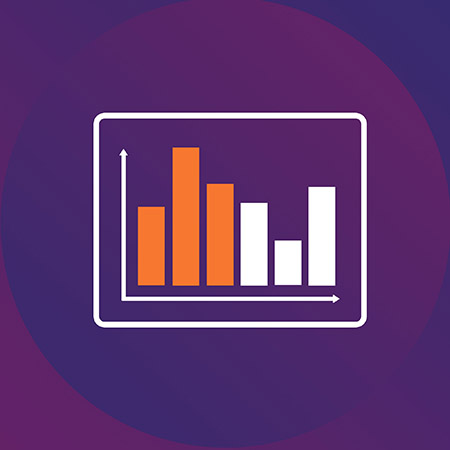
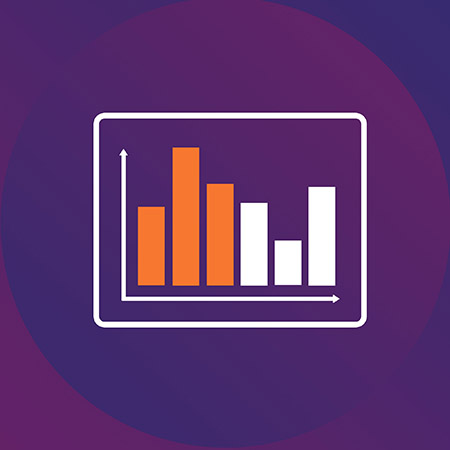
Monitor24
The app displays brief reports based on Bitrix24 data
-
评分
-
安装数1877
-
开发人员informUnity
Monitor24 is an application that displays a summary of key indicators from Bitrix24, presented for a certain period of time in a user-friendly form.
We have selected reports that we believe managers and business owners will find useful and gathered them in a single dashboard. It reflects information on the main indicators:
- The number of new leads — gives an idea of the overall pace of lead generation.
- The number of leads by statuses — gives an overview of managers’ work results for the week, especially compared to the previous one.
- The number of new deals: total and by pipelines — shows the overall pace of work of those responsible for the Deals.
- The number of calls: total and by operators — demonstrates the intensity of phone calls and gives a general overview of the business throughput capacity, especially in comparison with previous weeks.
- Employees workload in CRM — allows tracking whether the current load is excessive or insufficient and whether either of the reasons leads to a decrease or absence of dynamics in other CRM indicators.
- Unpaid invoices in CRM — shows potential and unprocessed Deals and Invoices, as well as dynamics of work in comparison with previous weeks.
- Paid invoices in CRM — demonstrates the results in monetary terms. Especially in comparison with the rate of unpaid invoices and with the previous weeks' figures.
You can find out more on how the metrics are composed at Installation tab.
All users have access to the dashboard, but each user can see a specific set of statistical data that depends on their rights in Bitrix24.
For example, the CEO (assuming that he/she is the administrator in Bitrix24) sees the entire data set for the whole company and CRM, while the head of the department sees only the data that he/she has the rights to access in Bitrix24. If an employee has no rights to access any information listed above, he/she can open the app but he/she will see nothing.
How it works
When an employee, including the admin, launches the app, they see the whole dashboard with the data they have access to. The data is loaded for the current calendar week, but one can switch weeks as well.
Price
At the moment, you can purchase the app for 3, 6, and 12 months.
We accept payments made via bank card and bank transfer. Closing documents are available upon request for payments starting from €279.
Period (months) | Price, € |
1 | 25 |
3 | 75 |
6 | 142 (-5%) |
12 | 270 (-10%) |
To buy the app, text us in Chat, and we will contact you right back.



.png?1747742378426)


.png?1747742378426)


.png?1747742378426)
.png?1747742378426)





.png)

.png)




.png)