- 主页
- Import and export
-
SPA IMPORTER
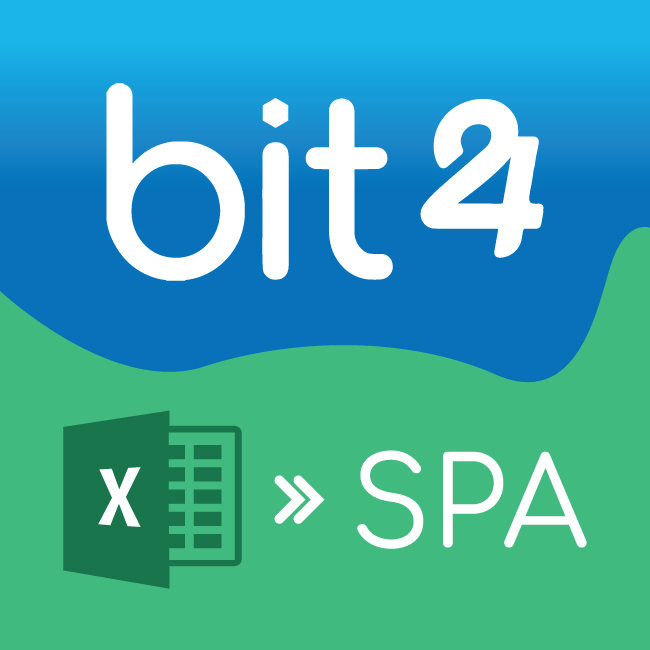
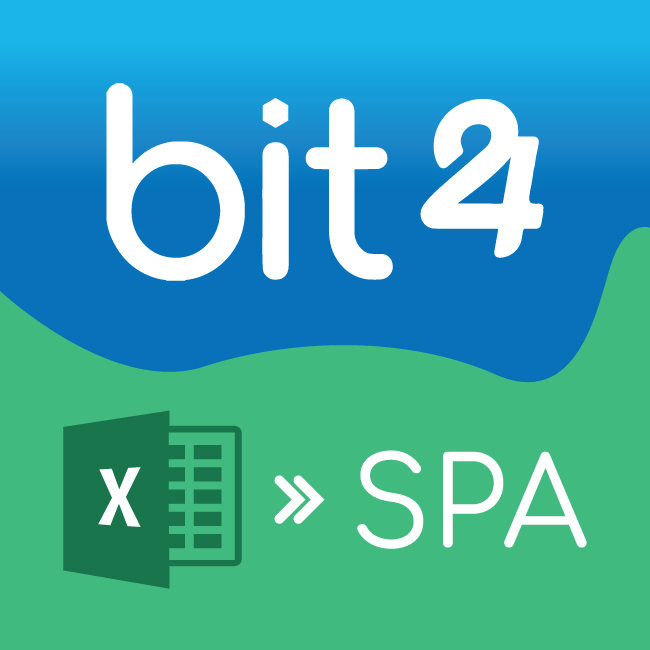
SPA IMPORTER
SPA IMPORTER
安装
免费
-
评分3 / 5
-
安装数197
-
开发人员
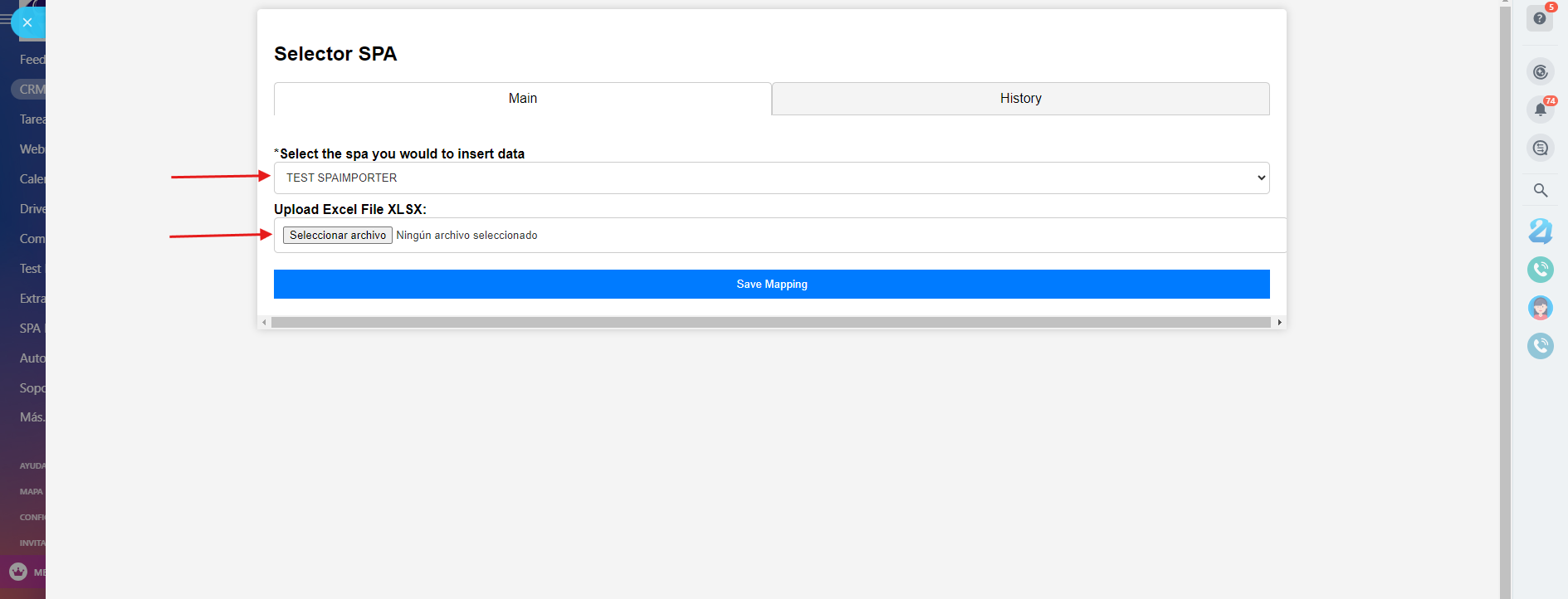
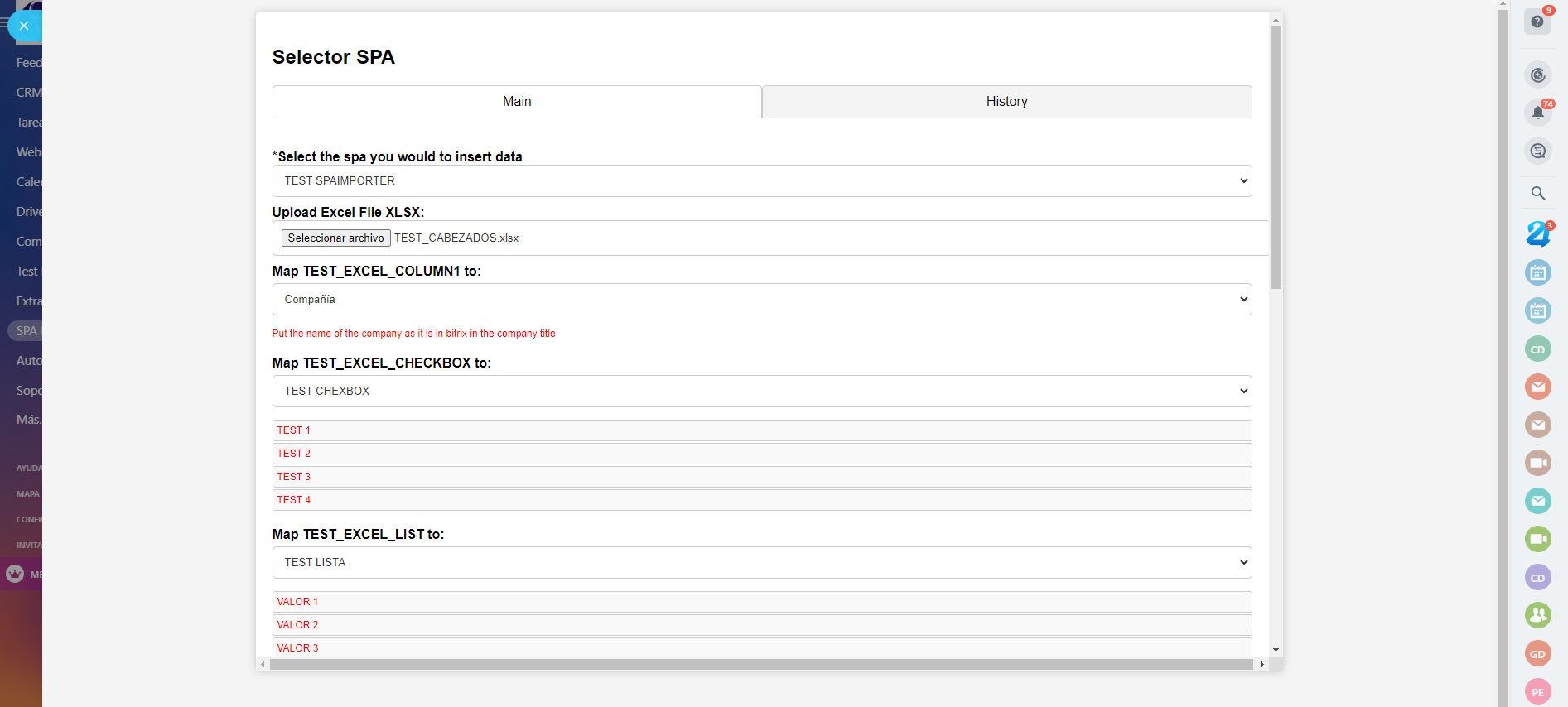
描述
This application is a Smart Processes Automation (SPA) importer designed specifically for Bitrix24. It facilitates the seamless importation of data from Excel (.xlsx) files into various smart processes within the Bitrix24 CRM system. This tool is particularly useful for automating data entry and ensuring data consistency across your organization's processes.
安装说明
Installation:
- Ensure you have administrative access to your
Bitrix24 environment. - Download the SPA Importer application from the
Bitrix24 Marketplace. - Follow the installation prompts to integrate the
application with your Bitrix24 account.
Configuration:
- Upon successful installation, navigate to the SPA
Importer tool from your Bitrix24 dashboard. - Configure the settings to align with your
specific data processing needs. This may include specifying default
behaviors for data handling and error management.
Usage Instructions:
- Select the SPA:
- Use the dropdown menu to select the smart process
you wish to populate with data.
Upload Your Excel File:
- Click on ‘Upload Excel File XLSX’ and select your
prepared Excel file. Ensure that your Excel file is formatted correctly,
with the first row containing header names that will be used for mapping.
Map Excel Columns:
- For each header in your Excel file, a mapping box
will appear. Map each column to the corresponding field in the Bitrix24
smart process. This step is crucial to ensure that data is inserted into
the correct fields.
Start Importing:
- Once all fields are mapped, initiate the import
process. The application will begin inserting data into the selected SPA,
providing progress updates and logging any issues encountered during the
importation process.
Advanced Settings:
- Configure error handling: Decide how the system
should respond to errors encountered during the import (e.g., skip
erroneous entries, halt the process, etc.). - Schedule imports: Set up scheduled times for
automatic data imports, ensuring continuous data synchronization without
manual intervention.
Support and Troubleshooting:
- For assistance, access the help section within
the application or contact our support team through the Bitrix24 messaging
system.
数据安全
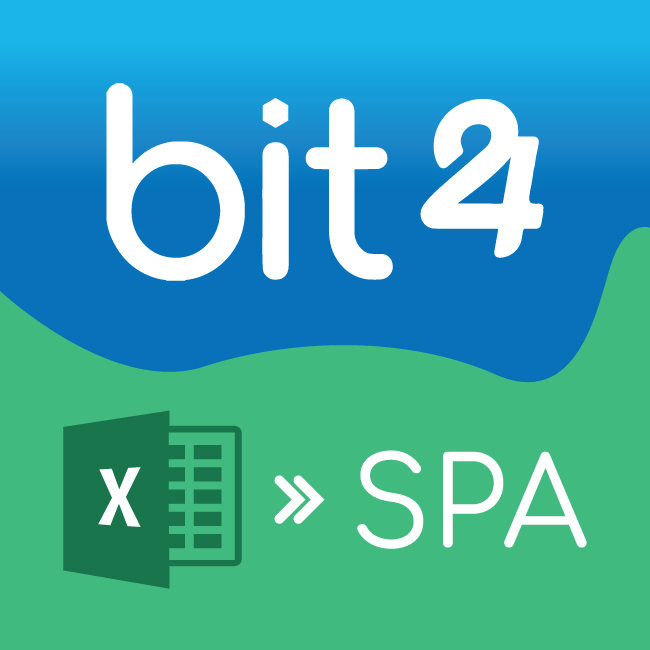
SPA IMPORTER
应用程序请求访问以下数据的权限:
任务
full access: view, create, edit and delete tasks, check lists, comments, files, dependencies, costs; view, create, edit and delete stages
列表
full access: view, create, edit and delete lists, sections, items and item fields
CRM
full access: view, create, edit and delete leads, contacts, companies, deals, invoices, quotes, activities, user fields etc.
聊天和通知
full access: view, create, edit and delete chats and messages; connect users to chats; edit chats; read all chat messages
用户自定义字段
完全访问权限:读取、添加、编辑和删除用户配置文件中的自定义字段
评分
3 /5
5颗星
0
4颗星
1
3颗星
0
2颗星
0
1颗星
1
评论
评论总数:2
Cymer C.
05.06.2025
Just what I was needing. Ensuring that you have the right fields to map makes a great di... 更多
Cymer C.
05.06.2025
Just what I was needing. Ensuring that you have the right fields to map makes a great difference and having the history help highlight any issues you find.
Phúc N.
07.05.2025
Can't import to SPA
开发人员回复
07.05.2025
Hi 👋
Thanks for your feedback. The import function is currently working properly, so we’d like to understand more ab... 更多
Phúc N.
07.05.2025
Can't import to SPA
开发人员回复
07.05.2025
Hi 👋
Thanks for your feedback. The import function is currently working properly, so we’d like to understand more about your specific case to help you out. Could you please share more details about the issue you're facing when trying to import to the SPA? Any additional information (error message, file format, etc.) will help us assist you faster.
Looking forward to your reply!
Thanks for your feedback. The import function is currently working properly, so we’d like to understand more about your specific case to help you out. Could you please share more details about the issue you're facing when trying to import to the SPA? Any additional information (error message, file format, etc.) will help us assist you faster.
Looking forward to your reply!
.png?1747742378426)

.png?1747742378426)

.png?1747742378426)
.png?1747742378426)
.png?1747742378426)



