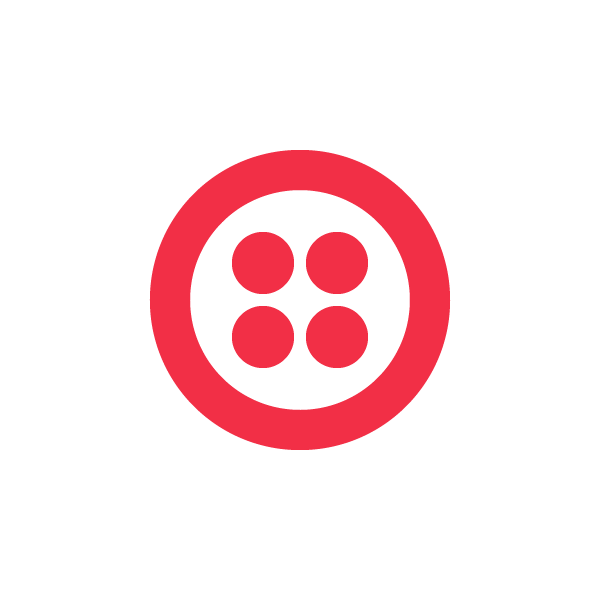
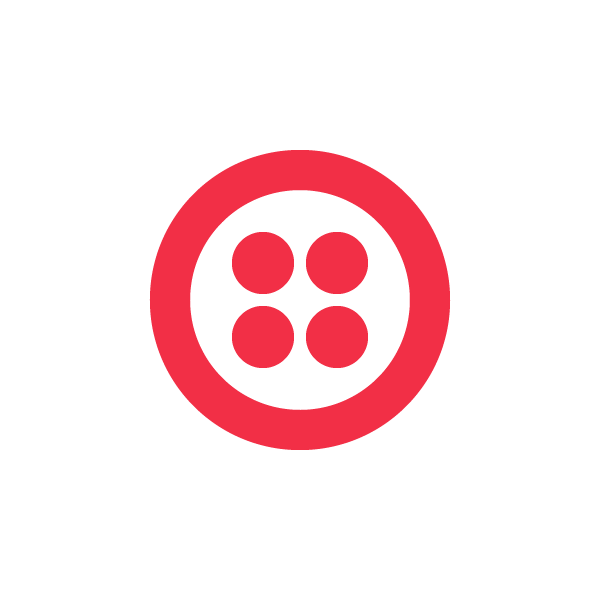
Ultra Twilio Integration for Bitrix24
Send messages through Twilio to Leads, Contacts and Deals from Bitrix24
免费
应用内购买
-
评分
-
安装数972
-
开发人员Ulgebra
描述
Handle your Twilio conversations from Bitrix24 CRM using the extension Ultra Twilio Integration for Bitrix24. Access the features given below to enhance your communications.
- Send Twilio messages to Leads, Contacts and Deals
Send messages from Leads, Contacts & Deals using the extension. Click on Twilio on the panel on top within the Lead/Contact/Deal. Sel ect your Twilio Sender. Enter the message or ins ert a template. You can also ins ert Lead/Contact/Deal Fields, User Fields & emojis to the message. Send the message.
- Send instant Twilio messages
You can send instant messages to the required contacts. Click on Ultra Twilio Integration for Bitrix24 fr om the menu on the left side of your CRM. Sel ect the Twilio sender and click on 'Add Recipients'. Sel ect the country code and enter the contact number. Similarly, multiple contacts can be added to send Twilio messages. Enter your message or insert the template. Insert emojis or User Fields if required and send the message.
- View the Message History
View the history of messages sent through Twilio under the Comments section within the Lead, Contact or Deal.
- Incoming Messages
Within the extension interface, click on your profile. Sel ect Incoming Messages. Using this option you can add your Twilio Senders to receive the incoming messages fr om.
- Desktop Notifications
Allow multiple users to receive desktop notifications for your incoming Twilio messages. Within the extension interface, click on your profile. Sele ct 'Message Notifications' and enter the email id of the user consisting an Ulgebra account. Click on 'Add User' and share the link received with the respective user. The user would have to access the link using their browser and click on 'Start Receiving notifications on this browser' to receive the desktop notifications for the incoming messages.
- Twilio Inbox
Click on 'Ultra Twilio Integration for Bitrix24' on the menu on the left side of the CRM. Click on the conversations icon. Within the Conversations View, you can view all the Twilio conversations, and click on any conversation to view the chat history and send messages. You can also sele ct a particular Twilio sender to view the conversations held using the sender and search for any contact number to view the conversations with the particular number.
Sign up to Twilio https://www.twilio.com/try-twilio
Check the detailed description here
View the pricing details of the application here.
- Send Twilio messages to Leads, Contacts and Deals
Send messages from Leads, Contacts & Deals using the extension. Click on Twilio on the panel on top within the Lead/Contact/Deal. Sel ect your Twilio Sender. Enter the message or ins ert a template. You can also ins ert Lead/Contact/Deal Fields, User Fields & emojis to the message. Send the message.
- Send instant Twilio messages
You can send instant messages to the required contacts. Click on Ultra Twilio Integration for Bitrix24 fr om the menu on the left side of your CRM. Sel ect the Twilio sender and click on 'Add Recipients'. Sel ect the country code and enter the contact number. Similarly, multiple contacts can be added to send Twilio messages. Enter your message or insert the template. Insert emojis or User Fields if required and send the message.
- View the Message History
View the history of messages sent through Twilio under the Comments section within the Lead, Contact or Deal.
- Incoming Messages
Within the extension interface, click on your profile. Sel ect Incoming Messages. Using this option you can add your Twilio Senders to receive the incoming messages fr om.
- Desktop Notifications
Allow multiple users to receive desktop notifications for your incoming Twilio messages. Within the extension interface, click on your profile. Sele ct 'Message Notifications' and enter the email id of the user consisting an Ulgebra account. Click on 'Add User' and share the link received with the respective user. The user would have to access the link using their browser and click on 'Start Receiving notifications on this browser' to receive the desktop notifications for the incoming messages.
- Twilio Inbox
Click on 'Ultra Twilio Integration for Bitrix24' on the menu on the left side of the CRM. Click on the conversations icon. Within the Conversations View, you can view all the Twilio conversations, and click on any conversation to view the chat history and send messages. You can also sele ct a particular Twilio sender to view the conversations held using the sender and search for any contact number to view the conversations with the particular number.
Sign up to Twilio https://www.twilio.com/try-twilio
Check the detailed description here
View the pricing details of the application here.







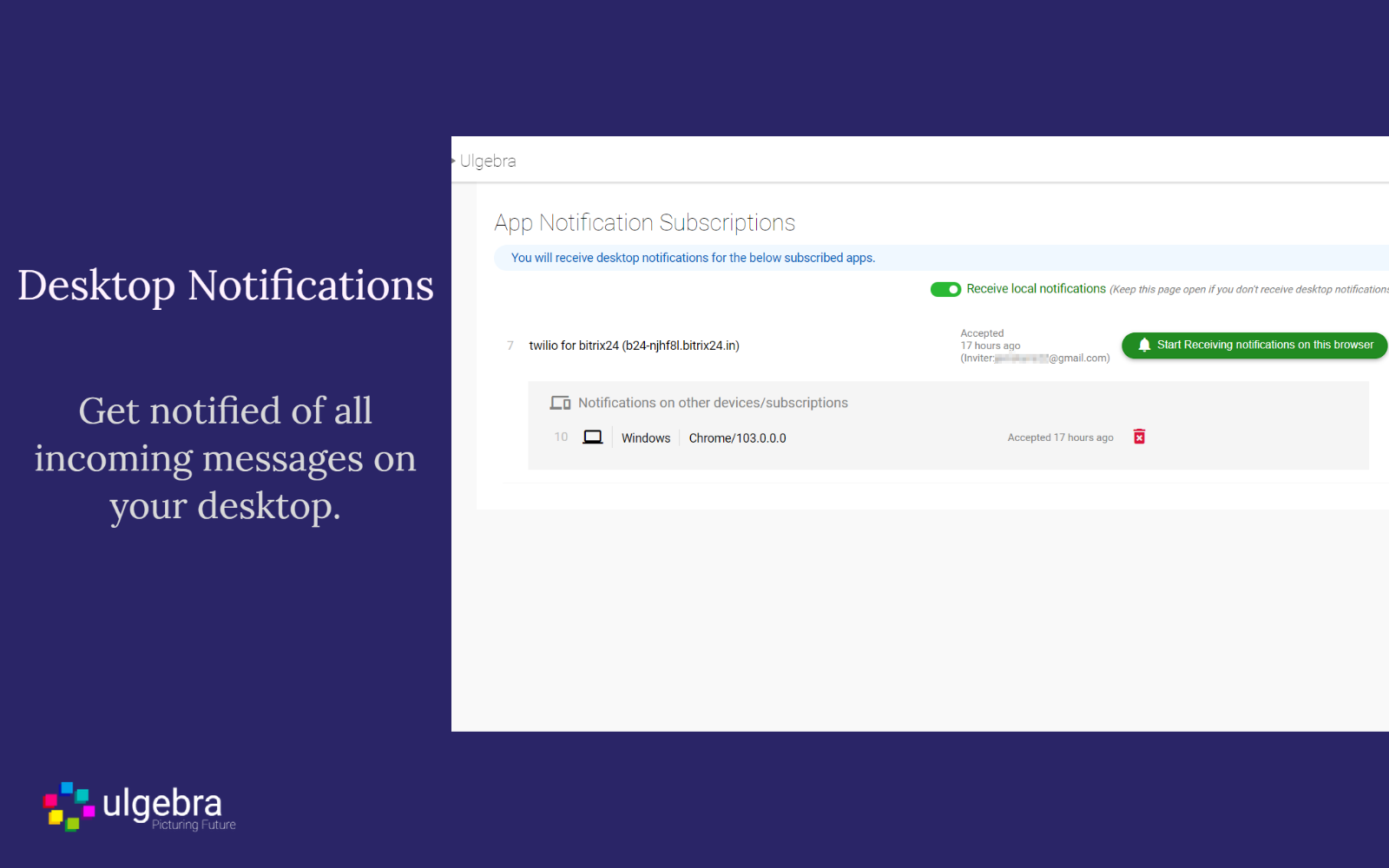
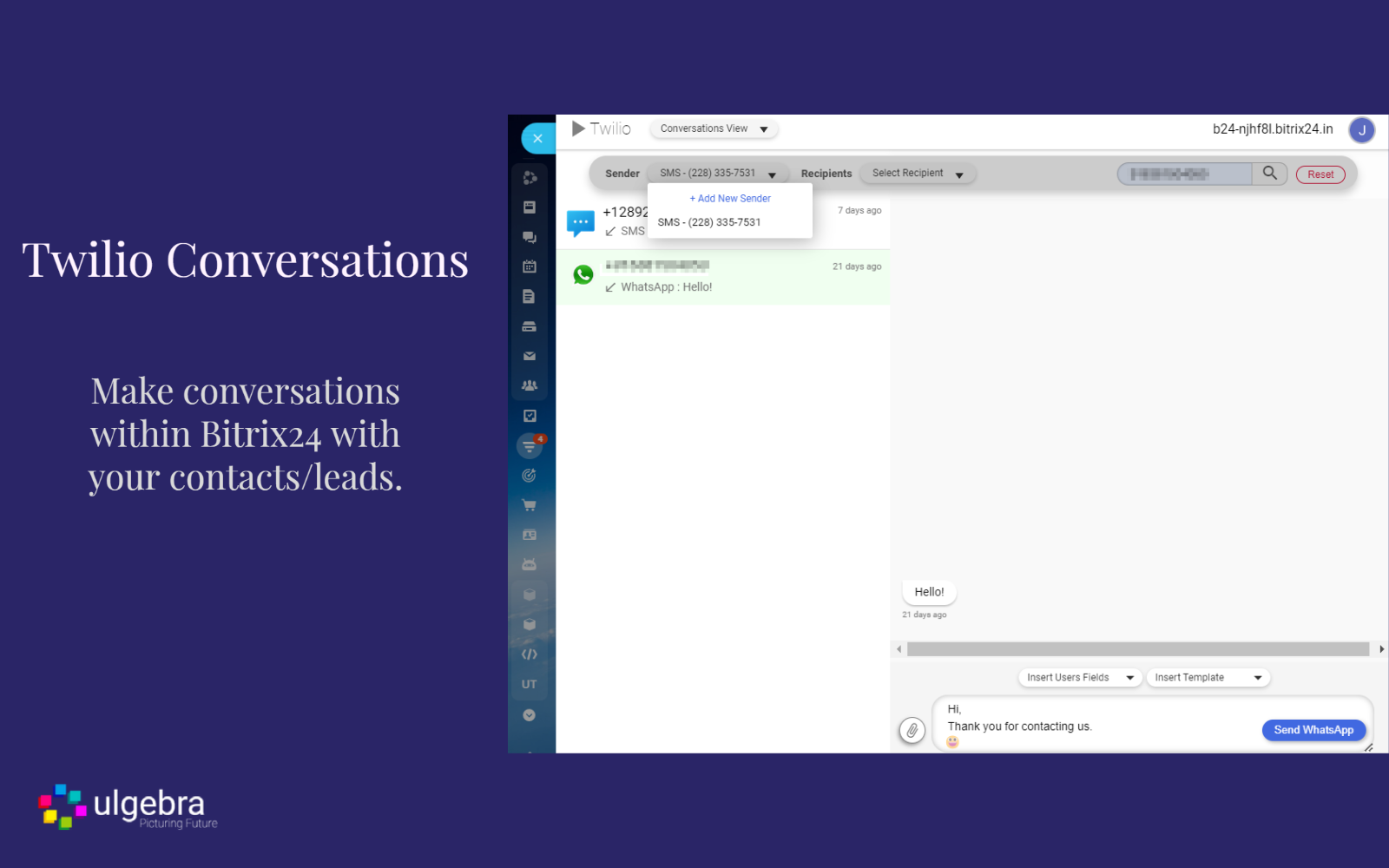
.png)
.png)
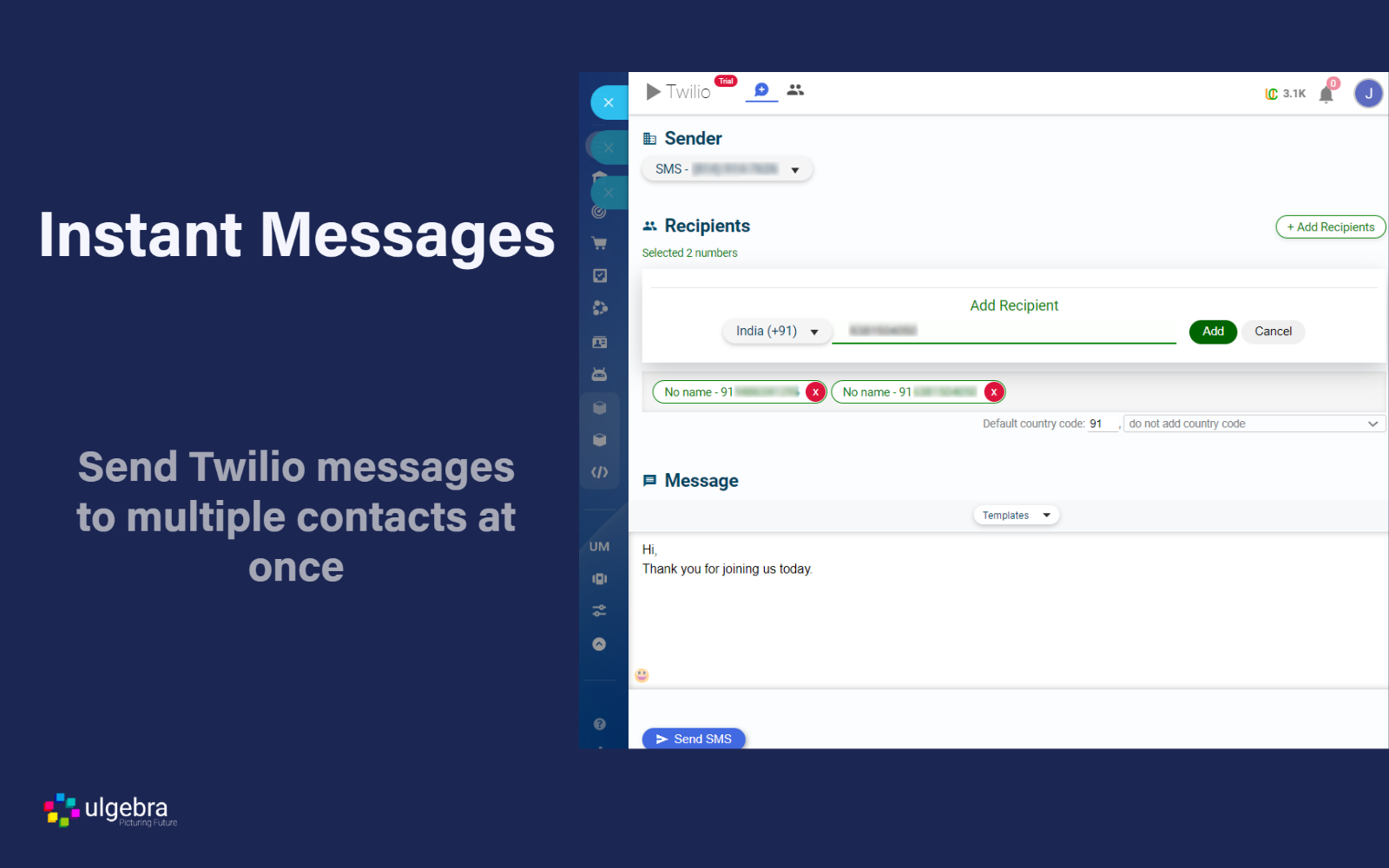
.png)



.png)


