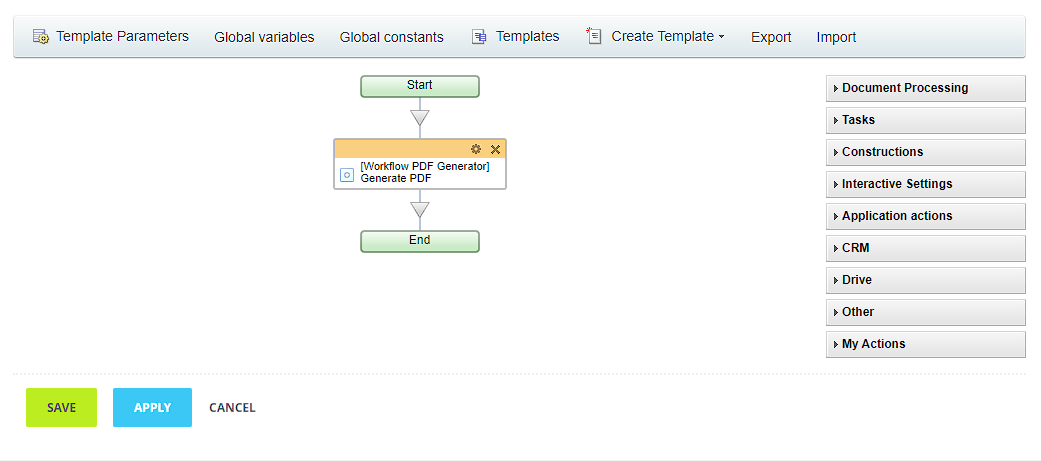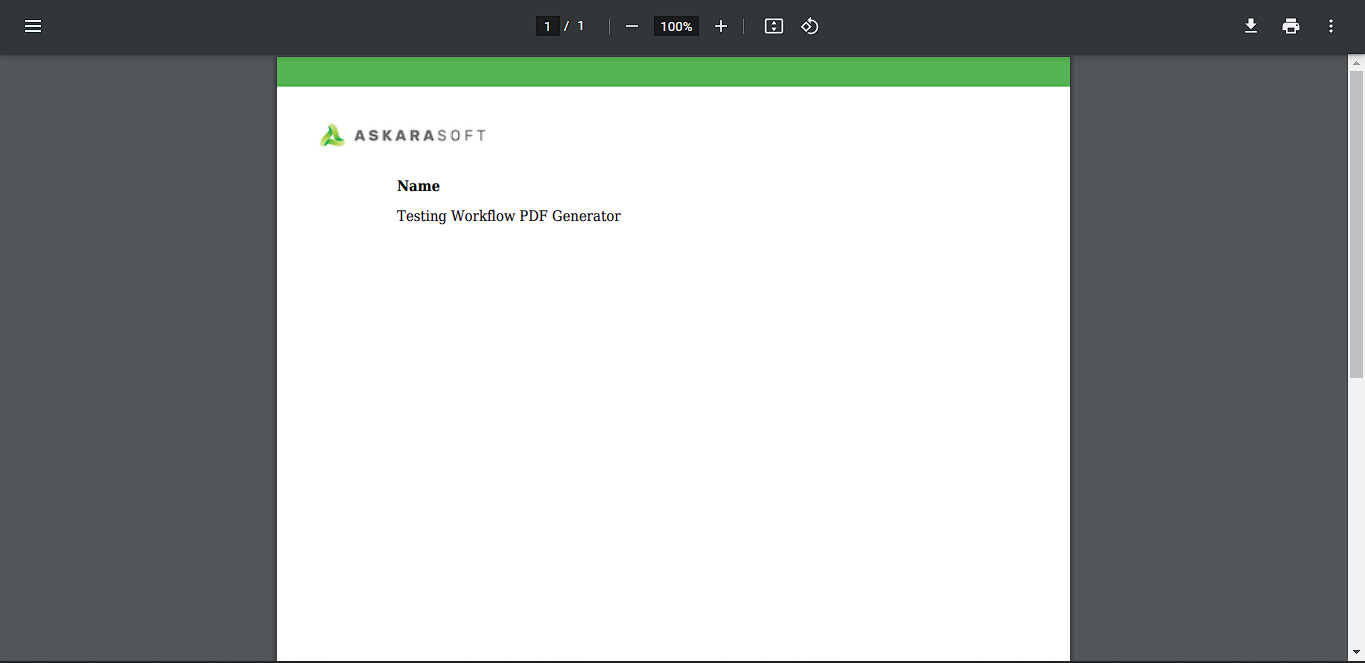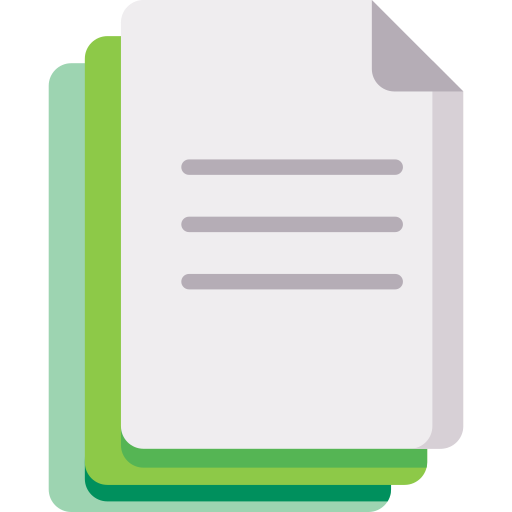
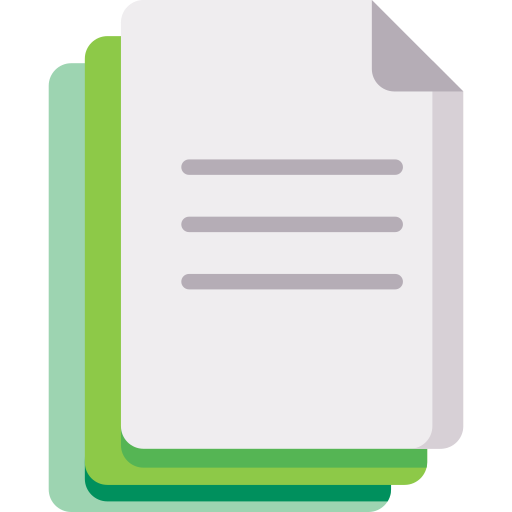
Workflow PDF Generator
Workflow PDF Generator is a plugin created to help convert workflow information into a file with .pdf format
免费
应用内购买
-
评分
-
安装数265
-
开发人员Askarasoft
描述
Workflow PDF Generator is a plugin created to help convert workflow information into a .pdf format. For version 1 can only be used on the Workflow in Feed feature
Where you can use this plugin
you can use this plugin in workflow design page. After you install, this plugin will automatically appear on your workflow design page.
How this plugin works
This plugin works by taking the information contained in the list that you create, and representing it in pdf form. You can choose certain fields that you will ins ert in to the pdf. This plugin will return results in the form of a url, you can use this url to see the results of the generated pdfWhere you can use this plugin
you can use this plugin in workflow design page. After you install, this plugin will automatically appear on your workflow design page.
How this plugin works
There are several features:
- can choose the fields to be exported to pdf
- can choose fields that cannot be imported to pdf
- can customize designs from pdf using html
- can do pdf paper format settings
- can apply background in pdf
- can apply watermark in pdf
- The generated pdf file will be stored on our server, and we make sure it is safe
| Version | Description |
| Free |
|
| Paid |
|





.png?1747742378426)

.png?1747742378426)